USB for Remote Desktop Overview
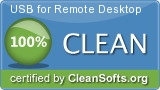 USB for Remote Desktop 3.0 was downloaded & scanned by our team, against different types of malwares (like viruses, spyware, trojans, backdoors and others) and found CLEAN.
USB for Remote Desktop 3.0 was downloaded & scanned by our team, against different types of malwares (like viruses, spyware, trojans, backdoors and others) and found CLEAN.
Access your local USB devices while working in remote Windows session. Sometimes, while working in remote desktop, you need access to your local devices. You can easily redirect disk drive or a printer into remote Windows session. But why can't you redirect all the rest of your USB devices just as easily? Unfortunately there is no standard way to make local USB devices available in remote Windows session. The only standard solution is plugging USB device directly to the remote server. But in the most of cases that is not acceptable. FabulaTech has resolved this problem in other extraordinary way. We've created USB for Remote Desktop that allows to work with your local USB devices from remote Windows session. Access your local USB devices while working in remote Windows session. Sometimes, while working in remote desktop, you need access to your local devices. You can easily redirect disk ...
 Download NOW! Download NOW! usb-for-remote-desktop.zip (Size: 7.47 MB) |
| Publisher Website: | FabulaTech |
| Category: | System Utilities |
| License: | shareware ($199) |
| Operating Systems: | WinXP, Win7 x32, Win7 x64, Windows2000, Windows2003, Windows Vista Ultimate, Windows Vista Ultimate x64, Windows Vista Home Basic x64, W |
| Filename: | usb-for-remote-desktop.zip |
| Size: | 7.47 MB |
| MD5 Checksum: | b9d74a4473ae974ea90a20e1df63fa36 |
| Last Updated: | 23 May 2011 |
| Screenshot: | USB for Remote Desktop 3.0 Screenshot |
Full Description: Access your local USB devices while working in remote Windows session. Sometimes, while working in remote desktop, you need access to your local devices. You can easily redirect disk drive or a printer into remote Windows session. But why can't you redirect all the rest of your USB devices just as easily? Unfortunately there is no standard way to make local USB devices available in remote Windows session. The only standard solution is plugging USB device directly to the remote server. But in the most of cases that is not acceptable. FabulaTech has resolved this problem in other extraordinary way. We've created USB for Remote Desktop that allows to work with your local USB devices from remote Windows session. Access your local USB devices while working in remote Windows session. Sometimes, while working in remote desktop, you need access to your local devices. You can easily redirect disk drive or a printer into remote Windows session. But why can't you redirect all the rest of your USB devices just as easily? Unfortunately there is no standard way to make local USB devices available in remote Windows session. The only standard solution is plugging USB device directly to the remote server. But in the most of cases that is not acceptable. FabulaTech has resolved this problem in other extraordinary way. We've created USB for Remote Desktop that allows to work with your local USB devices from remote Windows session. The program consists of a Server and a Workstation. You should install the Workstation on the computer to which the USB device is physically connected. Server side should be installed on the remote server from which you need to access your devices. USB for Remote Desktop is easy to install and use. It supports a wide range of USB devices. The program does not require any special knowledge and installs easily right out of the box.
Changelog
Version: 3.0 (18 May 2011)Version: 2.9.3 (02 Dec 2010)
Version: 2.9.2 (12 Nov 2010)
Version: 2.9 (29 Sep 2010)
Version: 2.8 (13 Apr 2010)
Version: 2.7 (09 Dec 2009)
Version: 2.6.2 (31 Aug 2009)
Version: 2.6.1 (31 Aug 2009)
Version: 1.0
Why to stay up-to-date?
Most of the time having the latest version of a software is a good thing. Usually software updates add new features, which makes the software more usefull. Also with every update a software becomes more secure and more stable by fixing bugs & vulnerabilities from previous versions.We offer you 3 options in order to stay up-to-date with your software list:
1. Using Update Notifier (recommended) - AUTOMATIC PROCESS
The Update Notifier is a FREE small utility that scans your computer for installed software and displays a list of updates.
2. Register on the website and use the Watch List Option - MANUAL PROCESS
Signup on the website for free and use Watch List option (a collection of software, made by you, where you can see the current version or download it.
3. By Email - SEMI-AUTOMATIC PROCESS
Complete the following form and we'll send you an email, every time a new version of USB for Remote Desktop is launched.
How can you help?
Because this is a free service and we intent to keep it free, we need your input. You can:1. Post a link to this software on your website
2. Report a problem/bug or feature requests, using the contact form
3. Notify us is a new version of USB for Remote Desktop is released and we don't have it yet on the website.