Media Library Manager Overview
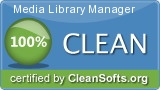 Media Library Manager 14.0 was downloaded & scanned by our team, against different types of malwares (like viruses, spyware, trojans, backdoors and others) and found CLEAN.
Media Library Manager 14.0 was downloaded & scanned by our team, against different types of malwares (like viruses, spyware, trojans, backdoors and others) and found CLEAN.
Media Library Manager is a complete library system for a church's library ministry. This program will allow a church library to catalog all resources, connect to Library or Congress for quick data entry, maintain circulation, and track circulation history for the resource and the user. There is user level security, barcode scanning capabilities, plus much more. The main resource maintenance window default list is in accession number order. To access an existing resource by accession number you can type the number in the text box and press the TAB key. The record will instantly access the resource. If you are using a barcode scanner all you have to do is scan the accession number. Left click on the Title tab to view and search in title order. Click on the Add button to enter a new resource or the edit button to change the currently highlighted resource. The window below is used to add a n ...
 Download NOW! Download NOW! setuplibrary.exe (Size: 31.38 MB) |
| Publisher Website: | Robert Langer |
| Category: | Teaching |
| License: | freeware ($0) |
| Operating Systems: | WinXP, WinVista x64, Win7 x32, Win7 x64, Win2000, Windows2000, Windows2003, Windows Vista Ultimate, Windows Vista Ultimate x64, Win98, Win |
| Filename: | setuplibrary.exe |
| Size: | 31.38 MB |
| MD5 Checksum: | f71c3179e6e18570416c12eb34c02792 |
| Last Updated: | 07 Nov 2010 |
| Screenshot: | Media Library Manager 14.0 Screenshot |
Full Description: Media Library Manager is a complete library system for a church's library ministry. This program will allow a church library to catalog all resources, connect to Library or Congress for quick data entry, maintain circulation, and track circulation history for the resource and the user. There is user level security, barcode scanning capabilities, plus much more. The main resource maintenance window default list is in accession number order. To access an existing resource by accession number you can type the number in the text box and press the TAB key. The record will instantly access the resource. If you are using a barcode scanner all you have to do is scan the accession number. Left click on the Title tab to view and search in title order. Click on the Add button to enter a new resource or the edit button to change the currently highlighted resource. The window below is used to add a new resource or edit an existing resource. If you do not know the subject number click on the search button to open the Subject Select window. Once you have found or added the subject click on the Select button to add the subject to the resource. You can add as many subjects as you think necessary. To check out a resource key-in or scan the accession number. The program will highlight the selection then click the Check Out button. Next find the member by typing the name, starting with the last name first. The dates are automatically entered for you by the program. If the member is not in the current list now is the time to enter them. The member will be automatically be assigned a number that will be used by the system to associate circulation, history, and overdue fines. Checking a resource in or renewing the resource is as simple as clicking a button. There is also a feature to do a batch check-in of an individual member.
Changelog
Version: 14.0 (01 Jan 2013)Version: 13.1 (29 Oct 2010)
Version: 12.1 (28 Oct 2009) - setuplibrary.exe
Version: 12.0 (24 Jul 2009)
Version: 9.0
Why to stay up-to-date?
Most of the time having the latest version of a software is a good thing. Usually software updates add new features, which makes the software more usefull. Also with every update a software becomes more secure and more stable by fixing bugs & vulnerabilities from previous versions.We offer you 3 options in order to stay up-to-date with your software list:
1. Using Update Notifier (recommended) - AUTOMATIC PROCESS
The Update Notifier is a FREE small utility that scans your computer for installed software and displays a list of updates.
2. Register on the website and use the Watch List Option - MANUAL PROCESS
Signup on the website for free and use Watch List option (a collection of software, made by you, where you can see the current version or download it.
3. By Email - SEMI-AUTOMATIC PROCESS
Complete the following form and we'll send you an email, every time a new version of Media Library Manager is launched.
How can you help?
Because this is a free service and we intent to keep it free, we need your input. You can:1. Post a link to this software on your website
2. Report a problem/bug or feature requests, using the contact form
3. Notify us is a new version of Media Library Manager is released and we don't have it yet on the website.