BeTrayed Overview
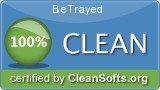 BeTrayed 1.1 was downloaded & scanned by our team, against different types of malwares (like viruses, spyware, trojans, backdoors and others) and found CLEAN.
BeTrayed 1.1 was downloaded & scanned by our team, against different types of malwares (like viruses, spyware, trojans, backdoors and others) and found CLEAN.
BeTrayed! is a small 32 bit command line utility which allows you to easily add a collection of shortcuts to the System Tray (Notification Area in Microsoft speak) It allows you to quickly access frequently used folders, files, URLs and applications - even though they were never designed to be launched from the Tray.
For maximum flexibility, BeTrayed! functions in two modes, either single command mode or, more usually, in Batch mode where it adds multiple icons to the Tray, all managed by one instance of BeTrayed! - in both modes, you specify the command to launch and, optionally, the tooltip text to show and an alternative icon. If not specified, the tooptip defaults to the command line and the icon to the default icon contained in the file (or if there isn't one, the one for the associated application)
For instance, to add a single icon to the System Tray to ...
 Download NOW! Download NOW! BeTrayed.msi (Size: 0.23 MB) |
| Publisher Website: | John Foster |
| Category: | Desktop Enhancements |
| License: | freeware ($0) |
| Operating Systems: | Win2000, Win7 x32, Win7 x64, WinServer, WinVista, WinVista x64, WinXP |
| Filename: | BeTrayed.msi |
| Size: | 0.23 MB |
| MD5 Checksum: | 19b37f7393bafec759d6bc82a4a274d4 |
| Last Updated: | 08 Nov 2009 |
| Screenshot: | BeTrayed 1.1 Screenshot |
Full Description: BeTrayed! is a small 32 bit command line utility which allows you to easily add a collection of shortcuts to the System Tray (Notification Area in Microsoft speak) It allows you to quickly access frequently used folders, files, URLs and applications - even though they were never designed to be launched from the Tray.
For maximum flexibility, BeTrayed! functions in two modes, either single command mode or, more usually, in Batch mode where it adds multiple icons to the Tray, all managed by one instance of BeTrayed! - in both modes, you specify the command to launch and, optionally, the tooltip text to show and an alternative icon. If not specified, the tooptip defaults to the command line and the icon to the default icon contained in the file (or if there isn't one, the one for the associated application)
For instance, to add a single icon to the System Tray to launch Calc, you could use:
BeTrayed c:windowssystem32calc.exe,Calculator
This would create a new Tray icon (with the default icon from Calc.exe), which would show a tooltip of 'Calculator'
In batch mode, the parameter passed to BeTrayed! is actually the name of a text file containing the individual command lines. To use Batch mode with BeTrayed!, simply pass BeTrayed! the name of the controlling text file, prefixed with "/batch:" ie.
BeTrayed /batch:Standard.tray
BeTrayed! would now look for a file called 'Standard.tray' - which would contain a list of appropriate commands (in this case, 3), eg.
; Sample BeTrayed! batch mode control file.
; Note that anything beginning with a semi-colon is ignored
;
; Remote users shared area, using a custom icon.
\JBFDataUsersShared,User Shared Area,SharedArea.ico
;
; Launch URL with default browser (using the 3rd icon in browser exe)
http://www.mycompanyintranet.com/PhoneDir.html,Contact List,3
;
; Launch the 3D text screensaver, with a custom icon
"%SystemRoot%system32sstext3d.scr /s",3D Text Screen Saver,screensaver.ico
Changelog
Version: 1.1 (01 Nov 2009) - BeTrayed.msiVersion: 1.0 Beta - BeTray.exe
Why to stay up-to-date?
Most of the time having the latest version of a software is a good thing. Usually software updates add new features, which makes the software more usefull. Also with every update a software becomes more secure and more stable by fixing bugs & vulnerabilities from previous versions.We offer you 3 options in order to stay up-to-date with your software list:
1. Using Update Notifier (recommended) - AUTOMATIC PROCESS
The Update Notifier is a FREE small utility that scans your computer for installed software and displays a list of updates.
2. Register on the website and use the Watch List Option - MANUAL PROCESS
Signup on the website for free and use Watch List option (a collection of software, made by you, where you can see the current version or download it.
3. By Email - SEMI-AUTOMATIC PROCESS
Complete the following form and we'll send you an email, every time a new version of BeTrayed is launched.
How can you help?
Because this is a free service and we intent to keep it free, we need your input. You can:1. Post a link to this software on your website
2. Report a problem/bug or feature requests, using the contact form
3. Notify us is a new version of BeTrayed is released and we don't have it yet on the website.